Scenario:
During bulk migration, lot of files left checked out because of lack of metadata. We wanted to check-in all these files. Also we want to restrict the script to only "Record Libraries" in record center.
Solution:
Power-shell
Code:
Remove-PSSnapin Microsoft.SharePoint.Powershell -ErrorAction SilentlyContinue
Add-PSSnapin Microsoft.SharePoint.Powershell
$rand = new-object System.Random
function CheckInDocument([string]$url)
{
$spWeb = Get-SPWeb $url
$SPBaseTypeDocumentLibrary = [Microsoft.SharePoint.SPBaseType]::DocumentLibrary
$lists = $spWeb.GetListsOfType($SPBaseTypeDocumentLibrary);
foreach ($list in $lists)
{
if ($list.Hidden -eq $False -and $list.BaseTemplate.ToString() -eq "1302")
{
Write-Host Checking in documents from Library : $list.Title
$getFolder = $spWeb.GetFolder($list.Title)
$files = $list.CheckedOutFiles
write-host "Total Checked Out Files : " $files.Count
$list.CheckedOutFiles | Where { $_.CheckOutStatus -ne "None" } |
ForEach {
$_.TakeOverCheckOut();
#$docItem = $list.GetItemById($_.ListItemId);
#$docItem["Field To Update"] = "Some value";
$docItem.SystemUpdate();
$docItem.File.CheckIn("Checked In By Administrator");
Write-Host "$($docItem.File.Name) Checked In" -ForeGroundColor Green
}
}
}
$spWeb.Dispose()
}
CheckInDocument http://sp2010Article:
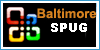




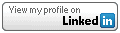
3 comments:
Thank you very much. Was help me a lot.I have been looking everywhere for this post. :-)
how to use it?
which variables to change? where do I specify the URL - sorry but never used SP or Power Shell :(
Change you site collection Url in last line of script
Post a Comment